How Can We Help?
Adding Offline Lead
There are some instances where the lead is not generated from the online website forms, for example; you may have acquired the lead via an email campaign or call etc. for which you have to manually add the lead in offline mode.
By adding the new lead in offline mode in the LeadCenter.AI Lead Management System, you can track all your business here.
To add a lead in offline mode, do the following;
- Go to LeadCenter.AI Store Manager page
- Click on Setup
The LeadCenter.AI SETUP page is displayed. - Click on Leads
- Click on Add New Lead icon
to add a new lead in offline mode
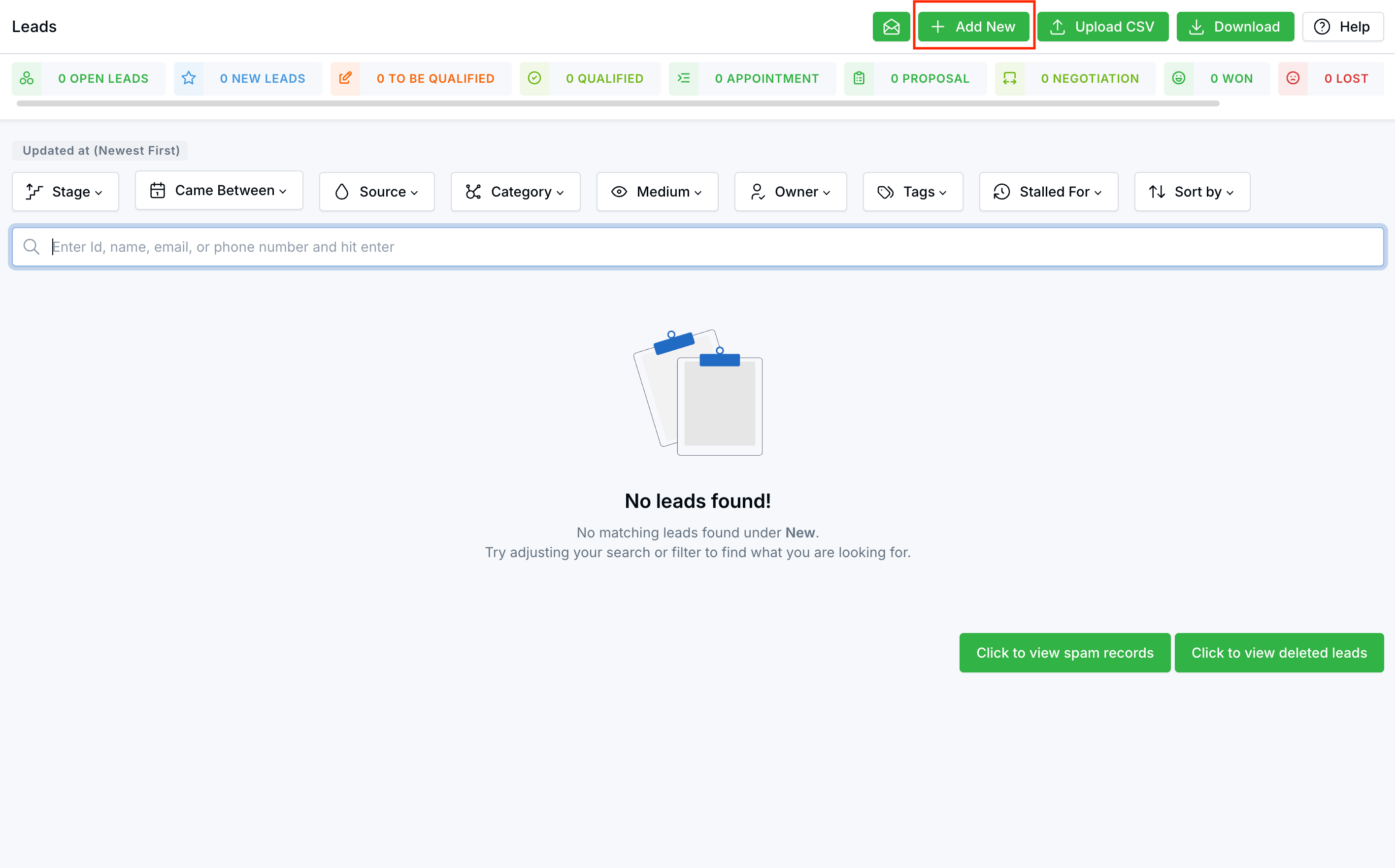
The Add New Lead window is displayed. - Add the following details;
Customer Name: Enter the customer name.
Customer Email: Enter the email ID of the customer.
Customer Mobile: Enter the mobile number of the customer.
Company Name: Enter the company name.
Source: Choose the source from the drop-down list. See Setting Lead Sources for more details to add to this list.
Expected Revenue (USD): Enter the expected revenue from the customer.
Interested in which service: Select the service that the customer is interested in from the drop-down list
Customer Enquiry : Provide a description about the enquiry of the customer. - Click on Add New Lead button to add the new lead in offline mode.
The newly added lead will be displayed. You have successfully added the new lead in offline mode.
